Download, Setup & Install Python on Windows [Updated - 2022]
Installing or updating Python on your system is the first step to becoming a Python developer. You can get started with setup and installation: you can download official Python distributions from Python.org, install from a package manager(Anaconda), and even install specialized distributions for scientific computing, the Internet of Things, and embedded systems.
Check if you already have Python installed
You might ask, How to Check Your Python Version on Windows?
You can check in the command-line application, such as PowerShell
Tip: Here’s how you open PowerShell:
- Press the ⊞ Win key.
- Type
PowerShell or cmd. - Press Enter ↵
Alternatively, you can right-click the Start button and select Windows PowerShell or Windows PowerShell (Admin).
If you’re interested in where the installation is located, then you can use the where.exe command in Command Prompt or PowerShell.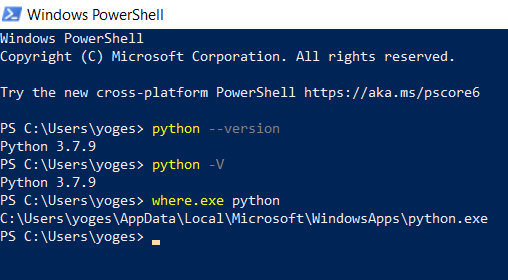
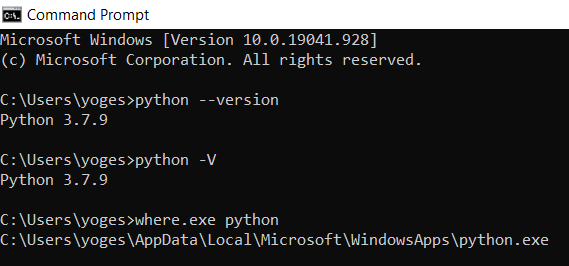
Upgrade Python to the latest version
coming soon
Install Python — Full Installer
Step 1: Select Version of Python to download Full Installer and install
The most stable Windows downloads are available from the Python for Windows page. On Windows, you have a choice between 32-bit (labeled x86) and 64-bit (labeled x86–64) versions and several flavors of the installer for each. Underneath the Python Releases for Windows, find the Latest Python 3 Release — Python 3.9.4
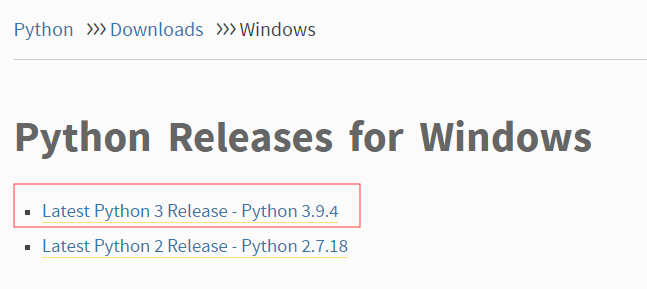
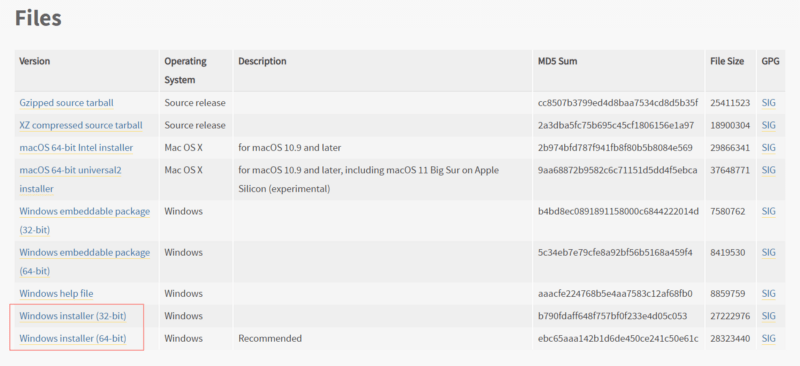
Step 2: Download Python Executable Installer and install it
Double-click the executable file, which is downloaded; the following window will open. Select Customize installation and proceed. Click on the Add Path check box, it will set the Python path automatically.
- Run the Python Installer once downloaded. (In this example, we have downloaded Python 3.9.4)
- Make sure to select the “Install launcher for all users” and “Add Python 3.9 to PATH” checkboxes.
- Select Install Now — the recommended installation options.
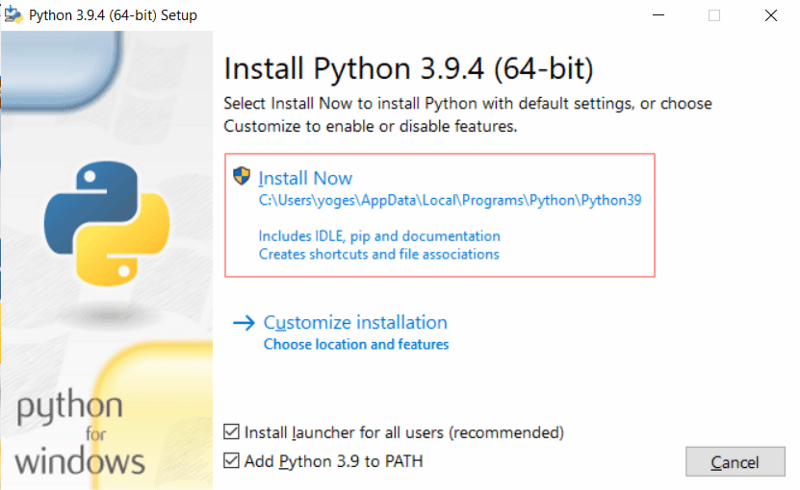
Step 3: Wait for it to complete the installation process.
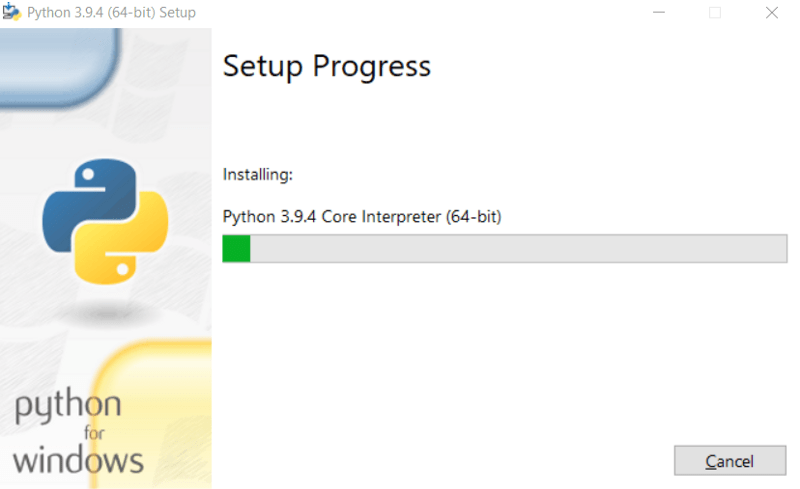
The next dialog will prompt you to select whether to Disable the path length limit. Choosing this option will allow Python to bypass the 260-character MAX_PATH limit. Effectively, it will enable Python to use long path names.
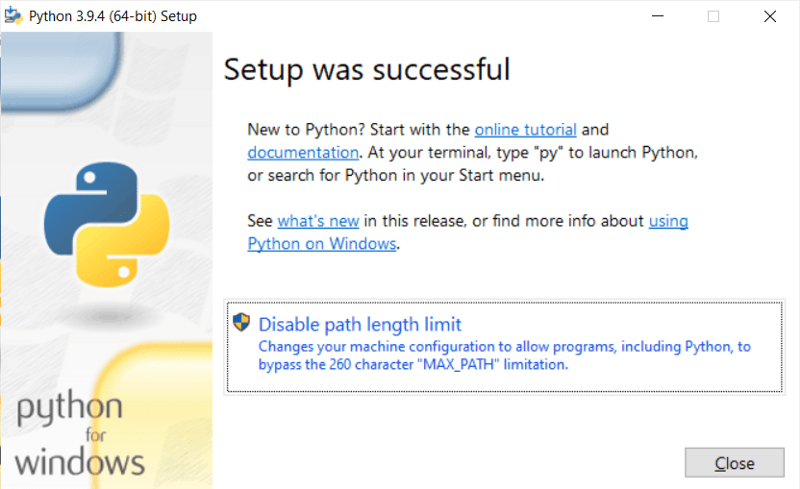
The Disable path length limit option will not affect any other system settings. Turning it on will resolve potential name-length issues with Python projects developed in Linux.
Step 4: Verification of installation of python in Windows
To check if Python 3.9.4 has been successfully installed in our system,
- Open the Cmd prompt in your system
- Run “ Python -V”
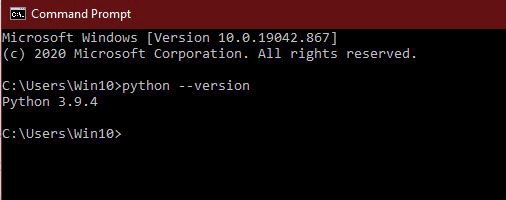
Step 5: Run python
Kudos! python has been installed in your system; now go to
- Windows search
- Type IDLE
- Open it.
Run your First Python code
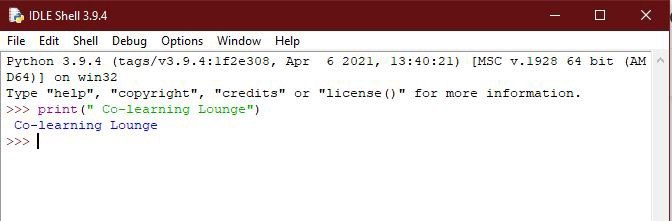
Step 6: Verify Pip Was Installed
If you opted to install an older version of Python, it is possible that it did not come with Pip preinstalled. Pip is a powerful package management system for Python software packages. Thus, make sure that you have it installed.
We recommend using Pip for most Python packages, especially when working in virtual environments.

Pip has not been installed yet if you get the following output:
'pip' is not recognized as an internal or external command, Operable program or batch file.Install Python using the Anaconda navigator
Anaconda Navigator is a desktop GUI interface that comes with Anaconda Individual Edition. Launching applications and managing packages and environments is easy without using command-line commands(CLI).
Step 1: Visit the official site for anaconda
Download: Anaconda
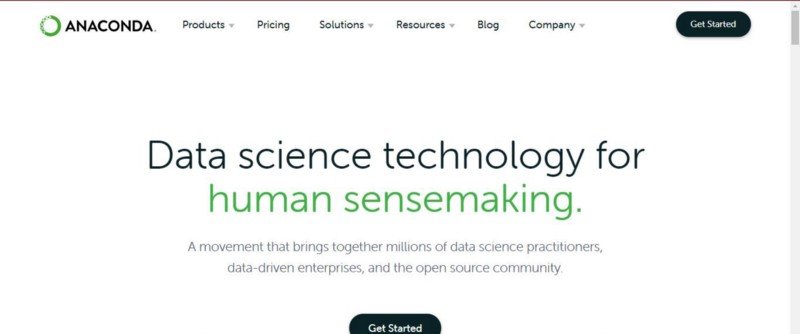
Step 2: Select Open Source Distribution
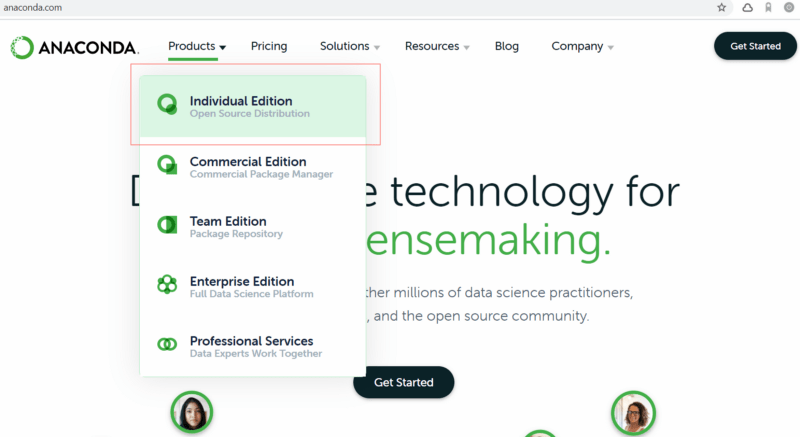
Step 3: Click on the download button
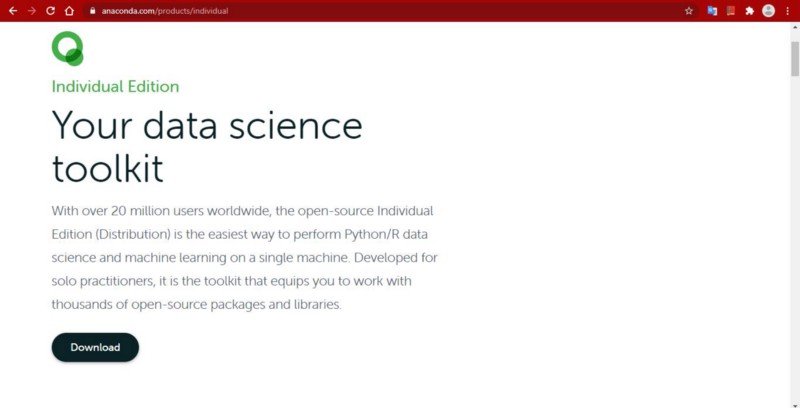
Step 4: Select your OS and Download a package
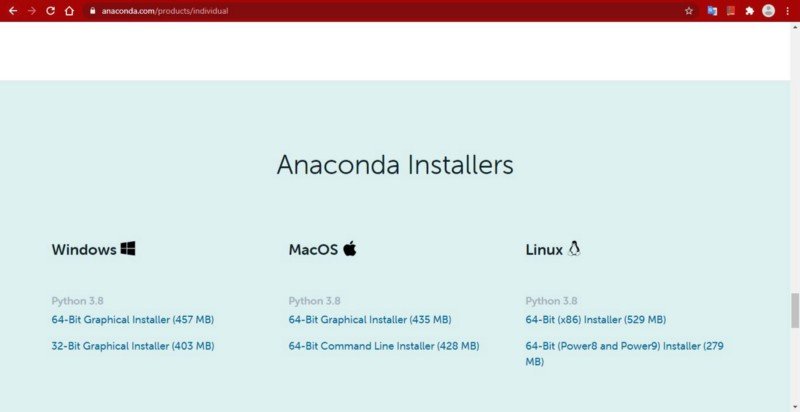
Step 5: After the installer gets downloaded, open it
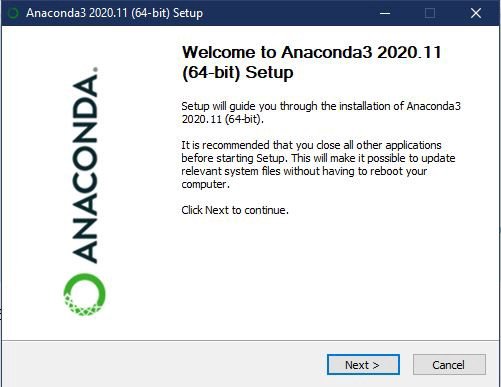
Step 6: Start the installation in your system.
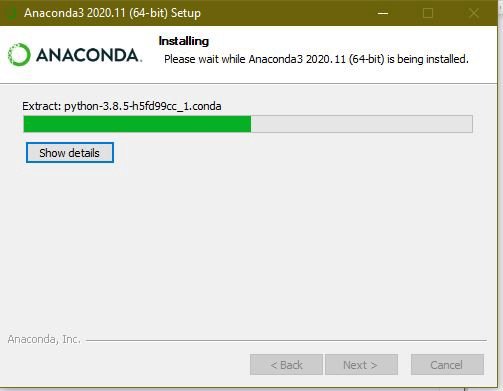
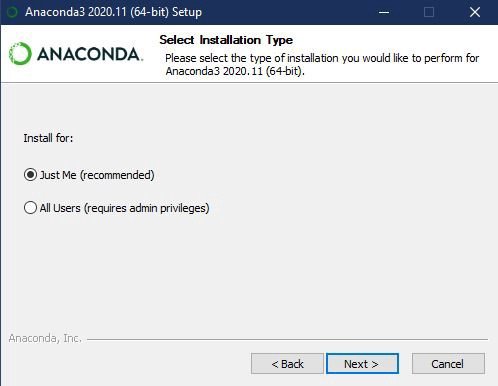
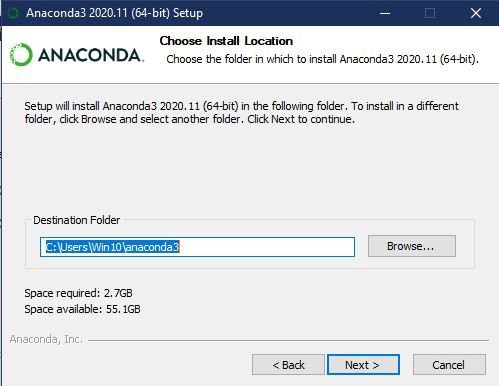
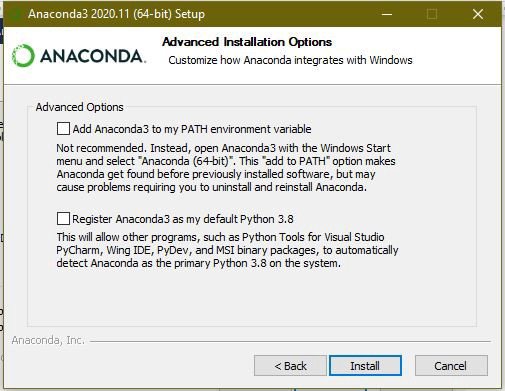
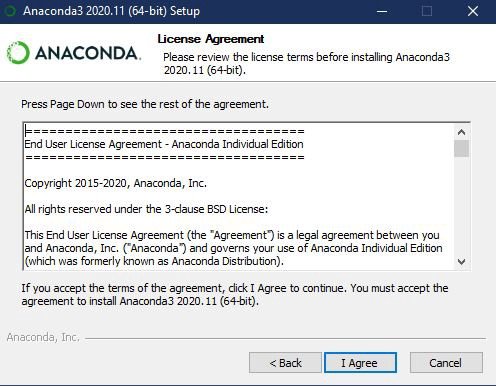
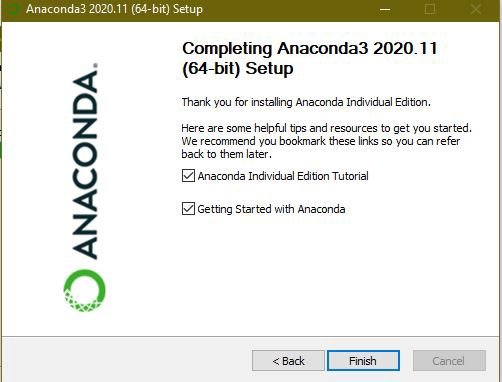
Step 7: Kudos! ANACONDA has been successfully installed in your system.
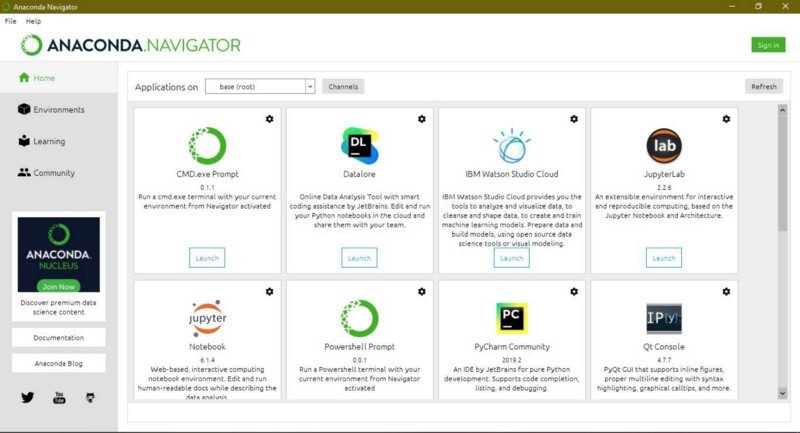
Online Python Interpreters
For some or other reason, if you are not setting up Python on your machine, then several websites offer an online Python interpreter:
Note: These cloud-based Python interpreters may not be able to execute some of the more complex examples but they’re adequate for running most of the code and maybe a nice way to get started.
If you like what we do and want to know more about our community 👥 then please consider sharing, following, and joining it. It is entirely FREE.
Also, don’t forget to show your love ❤️ by clapping 👏 for this article and let us know your views 💬 in the comment.
Join here: https://blogs.colearninglounge.com/join-us
