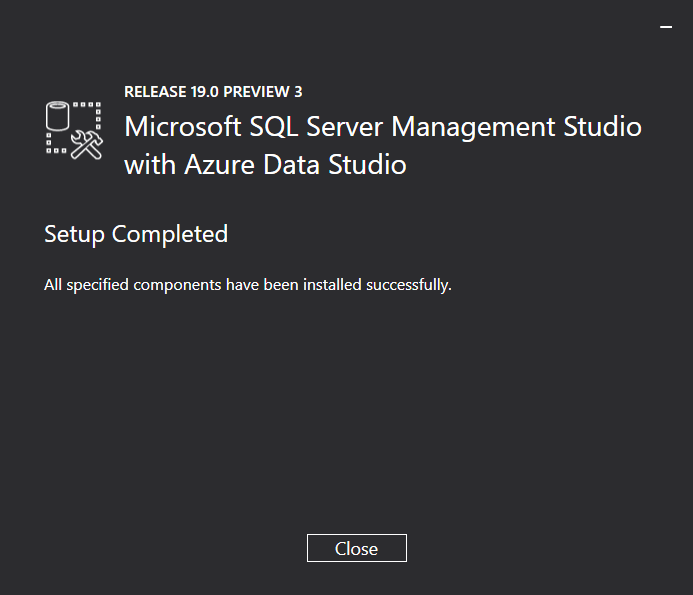How to Download and Install SQL Server Management Studio(SSMS) for Windows 11 (FREE) [Updated]
What is SQL Server Management Studio?
SQL Server Management Studio (SSMS) is a unified management environment for any SQL infrastructure, from SQL Server to Azure SQL Database. SSMS includes tools for configuring, monitoring, and administering SQL server and database instances. SSMS can be used to deploy, monitor, and upgrade the data-tier components used by your applications, as well as to create queries and scripts.
Use SSMS to query, design, and manage your databases and data warehouses, regardless of where they are located – on your local computer or in the cloud.
SSMS System Requirements:
Supported Operating System:
- Windows 11 (64-bit), Windows 10 (64-bit) version 1607 (10.0.14393) or later
- Windows Server 2016/2019/2022 (64-bit)
Supported hardware:
- 1.8 GHz or faster x86 (Intel, AMD) processor. Dual-core or better recommended
- 2 GB of RAM; 4 GB of RAM recommended (2.5 GB minimum if running on a virtual machine)
- Hard disk space: Minimum of 2 GB up to 10 GB of available space
How to download SQL Server Management Studio
Below is a step-by-step process on how to download SSMS in Windows 11:
Go to URL: Download SQL Server Management Studio (SSMS) 19 (Preview) for SSML download.
Scroll down and click on “Download SQL Server Management Studio (SSMS) 19 (Preview)”
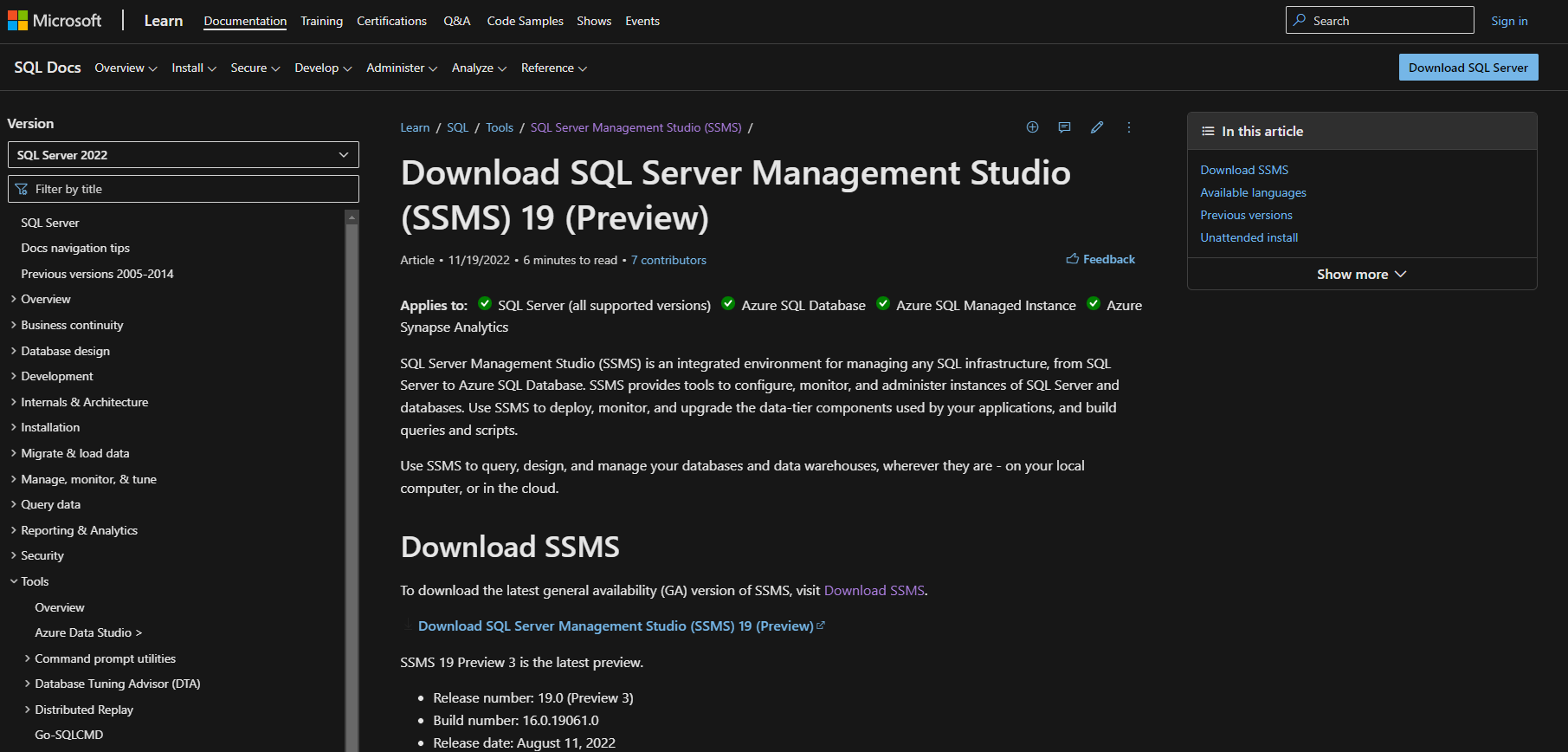
How to Install SQL Server Management Studio(SSML)
Here is a step-by-step process on how to install SSML in Windows 11:
Step 1: Open the .exe file
Double-click on “SSMS-Setup-ENUexe”.
The below screen will appear to start the Installation Process-
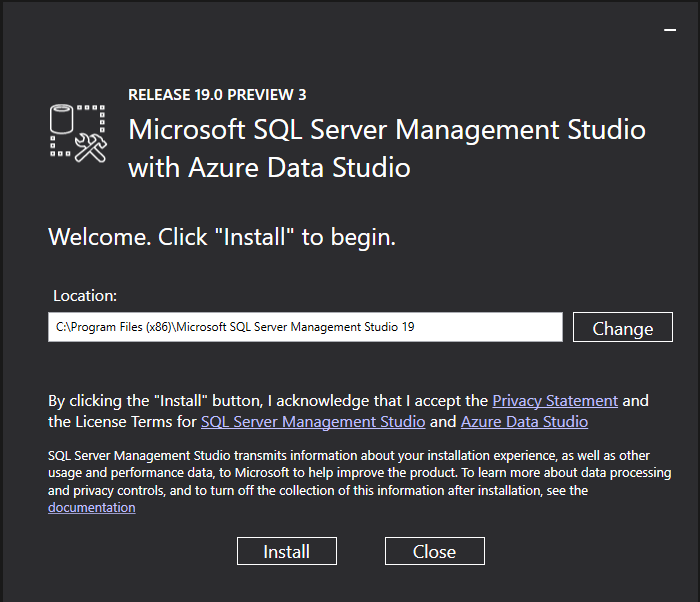
Step 2: Select the location:
By default, Windows will save it in C:\Program Files (x86), but you can change the location or click Install.
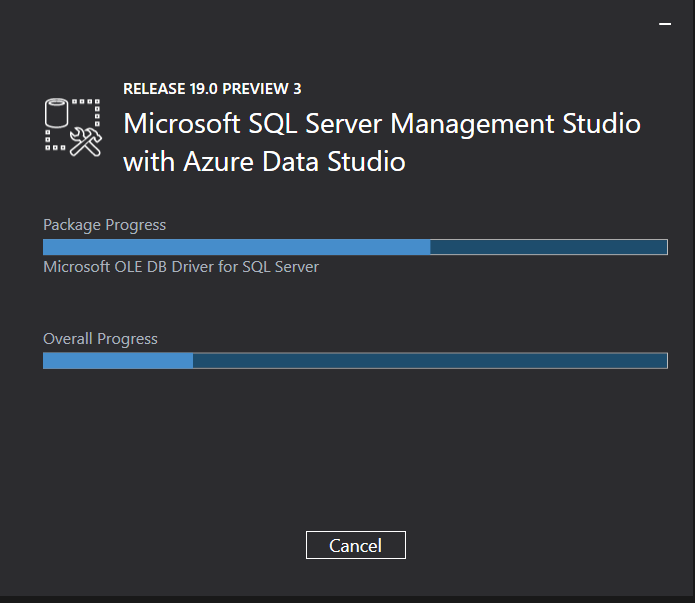
Step 3: Finish Installation and open the SSML and Start Working:
It will take some time to install; after Installation is complete close the Setup.