How to Install and Use a Google Colab in the Google Drive?
Nowadays, we live in an environment where collaboration is critical in projects where we share files and folders (.csv, .json, .xlsx files, etc.) with our co-workers for work or review. Hence we are reliant to cloud storage more and more every time. Every Data Scientist or Data Analyst enthusiast must have used Jupyter Notebook very often, but Google CoLab makes collaboration on the cloud very efficient.
What is a Google Colab?
Google Colab/Colaboratory is free to use on a cloud-based which is very similar to Jupyter’s environment.
Why Google Colab?
Suppose you train a heavy Deep Learning model, but your PC or laptop can’t take the workload or hang due to insufficient memory or processing power, etc. That is where ‘Google Colab’ helps the individual. Google Colab is an online (cloud) platform. Your work in Google Colab is directly saved into your drive as it is in the cloud.
Pre-requisite:
Only a free Google Account is required, and no need to apply for or buy the service. Easy & Simple! A remarkable feature of Colab is that it offers free GPU and TPU access to run your heavy ML/DL tasks! Therefore, if your local machine does not have enough CPU power (or doesn’t have access to GPU/TPU), then Google CoLab can be one solution.
Follow the following steps step by step to install and use Google Colab in your Google Drive.
Step #0: Best to create a dedicated folder and an empty Google Colab file
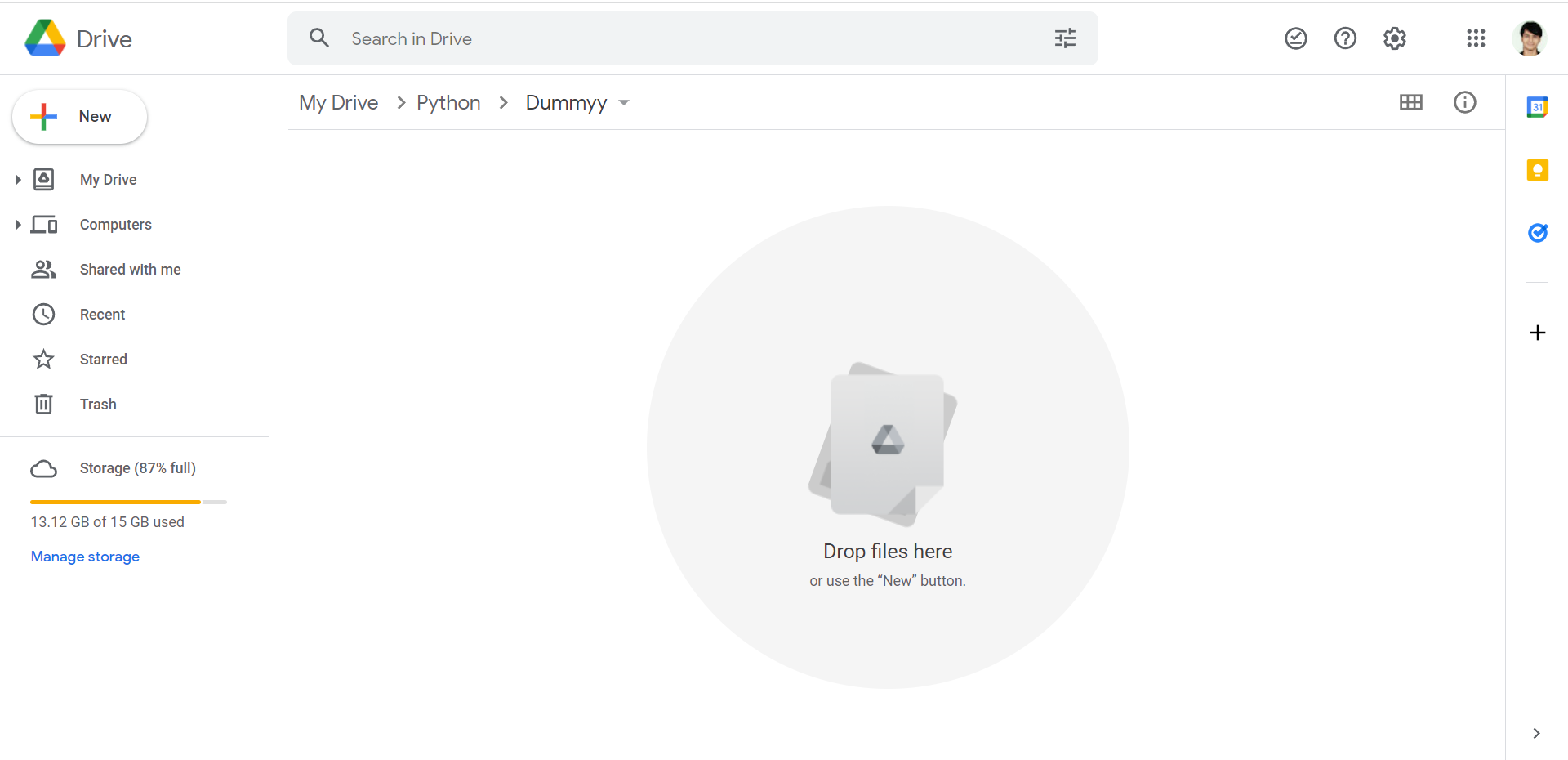
Step #1: If Google Colab is not installed, then Right-click in the Drive
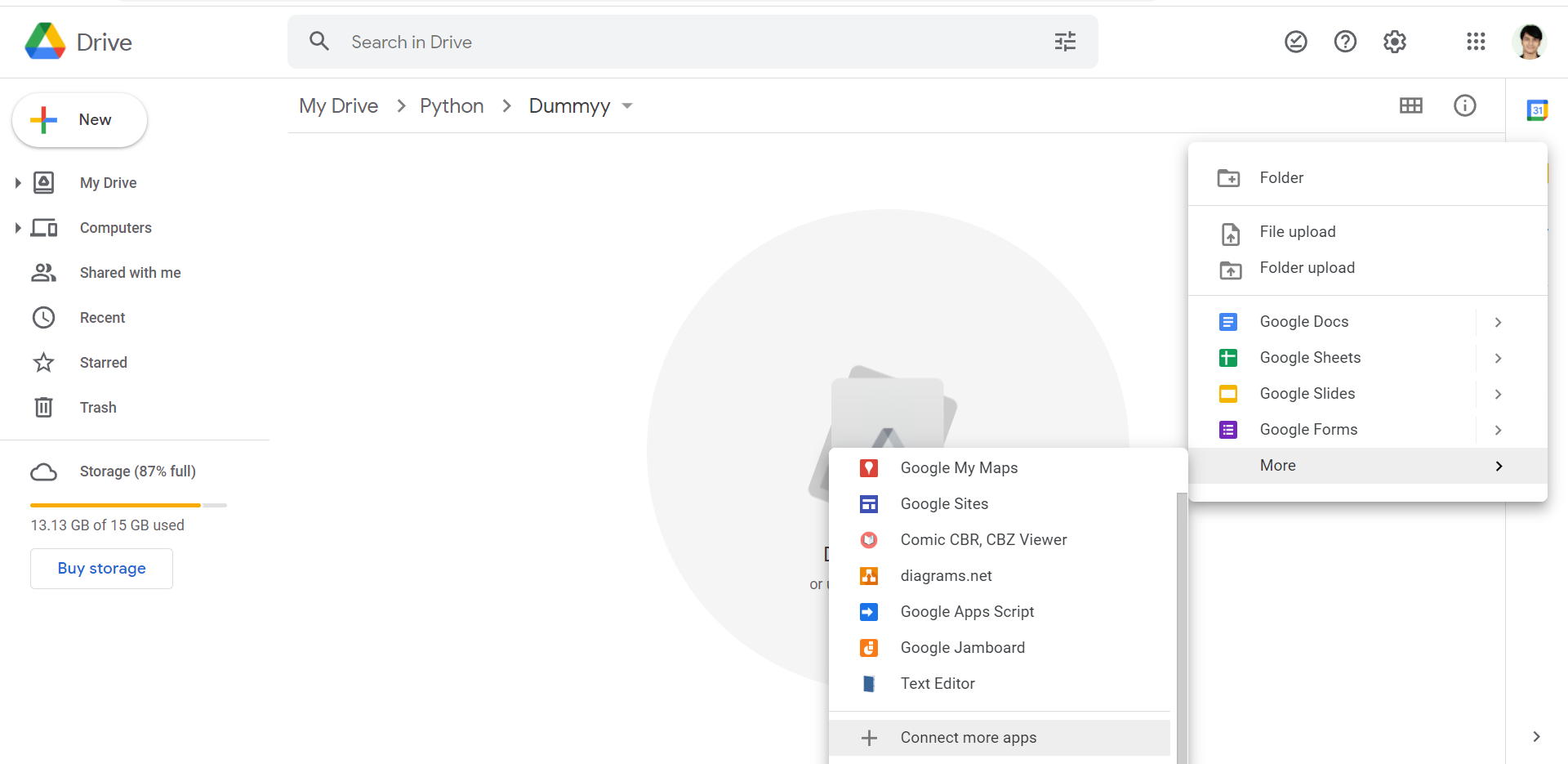
Step #2: Click on More and click on “Connect more apps”
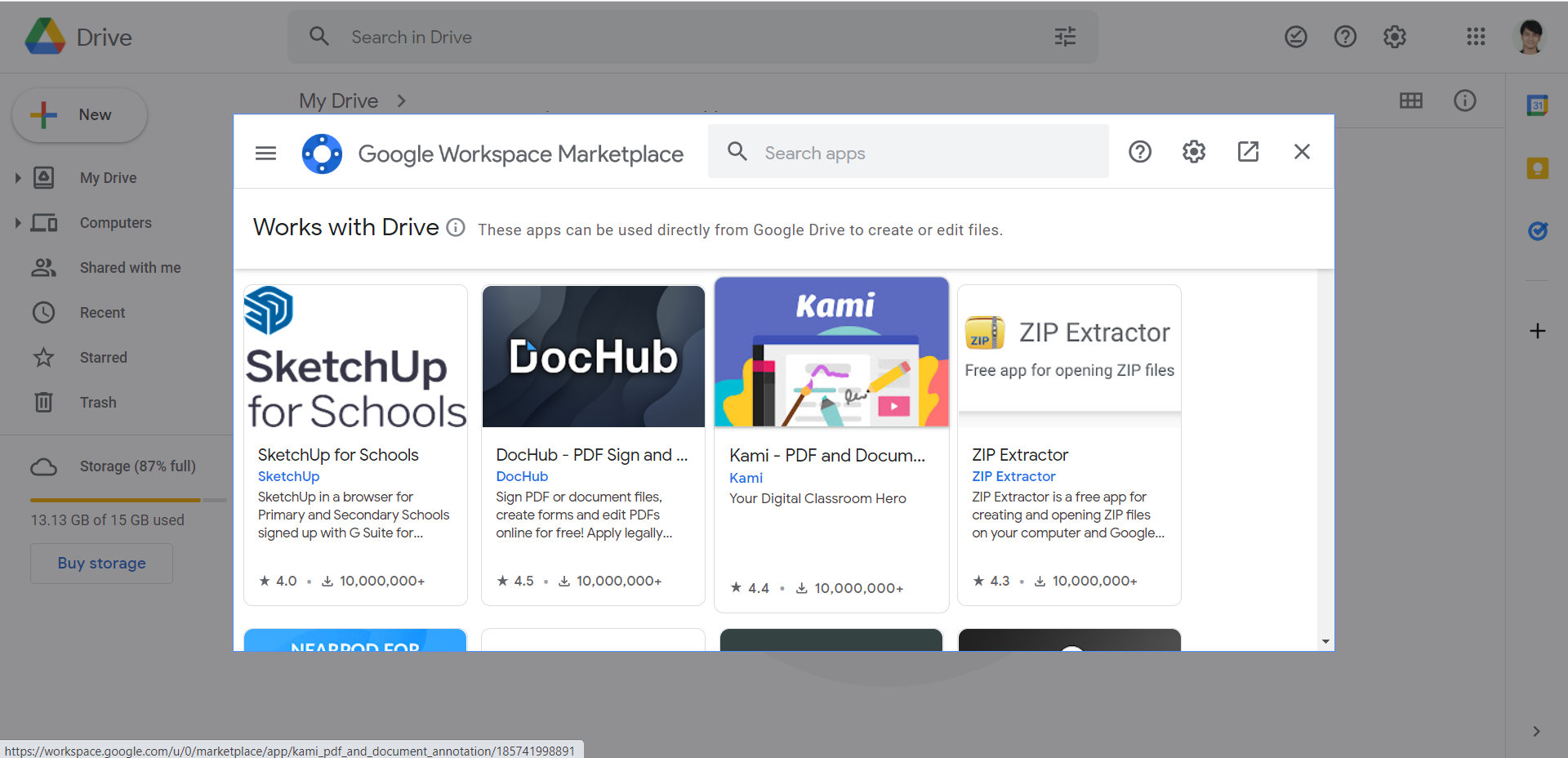
Step #3: It will open a “Google Workspace Marketplace.” Search “Colab” there
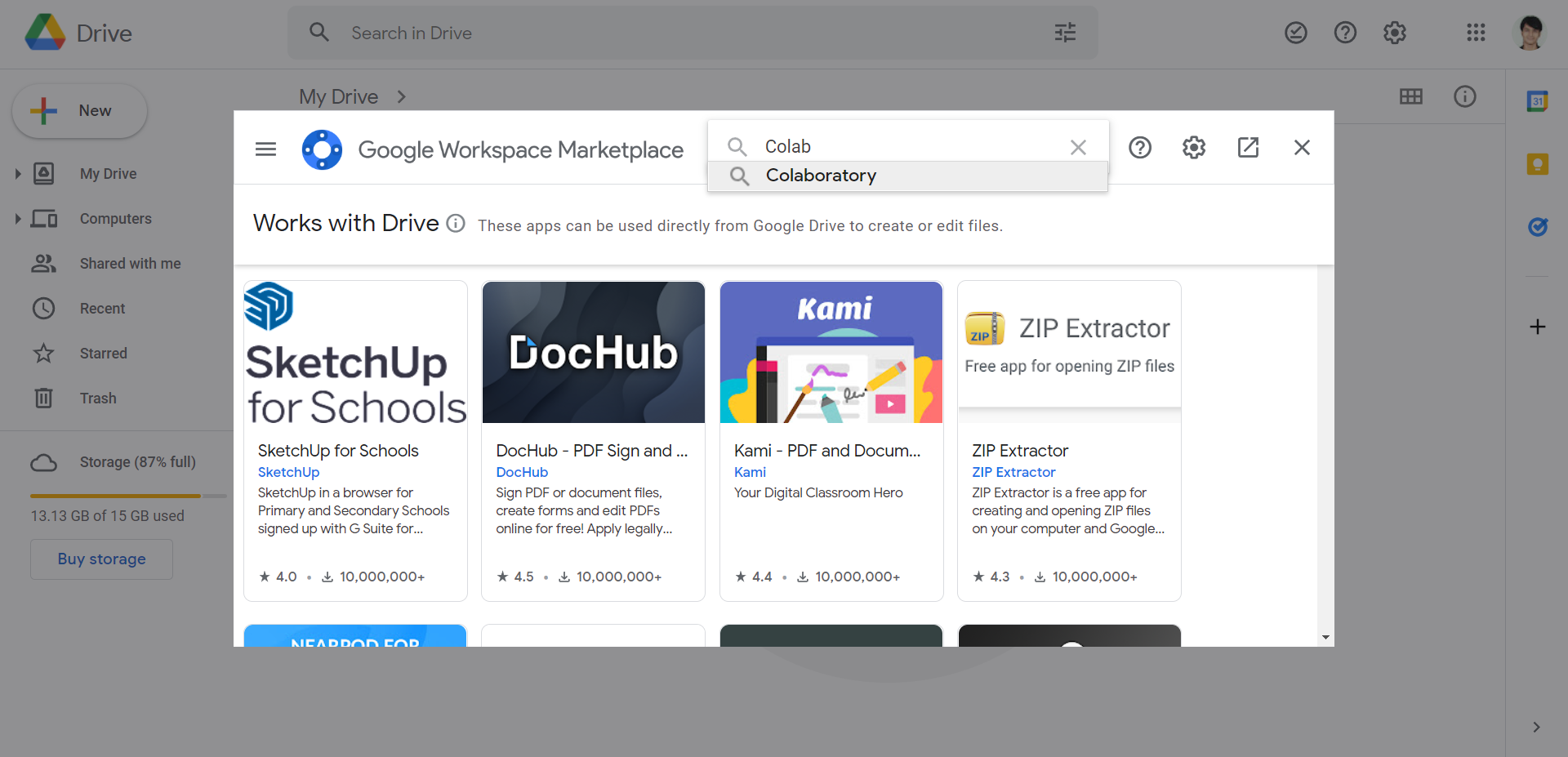
Step #4: Select the “Collaboratory” application
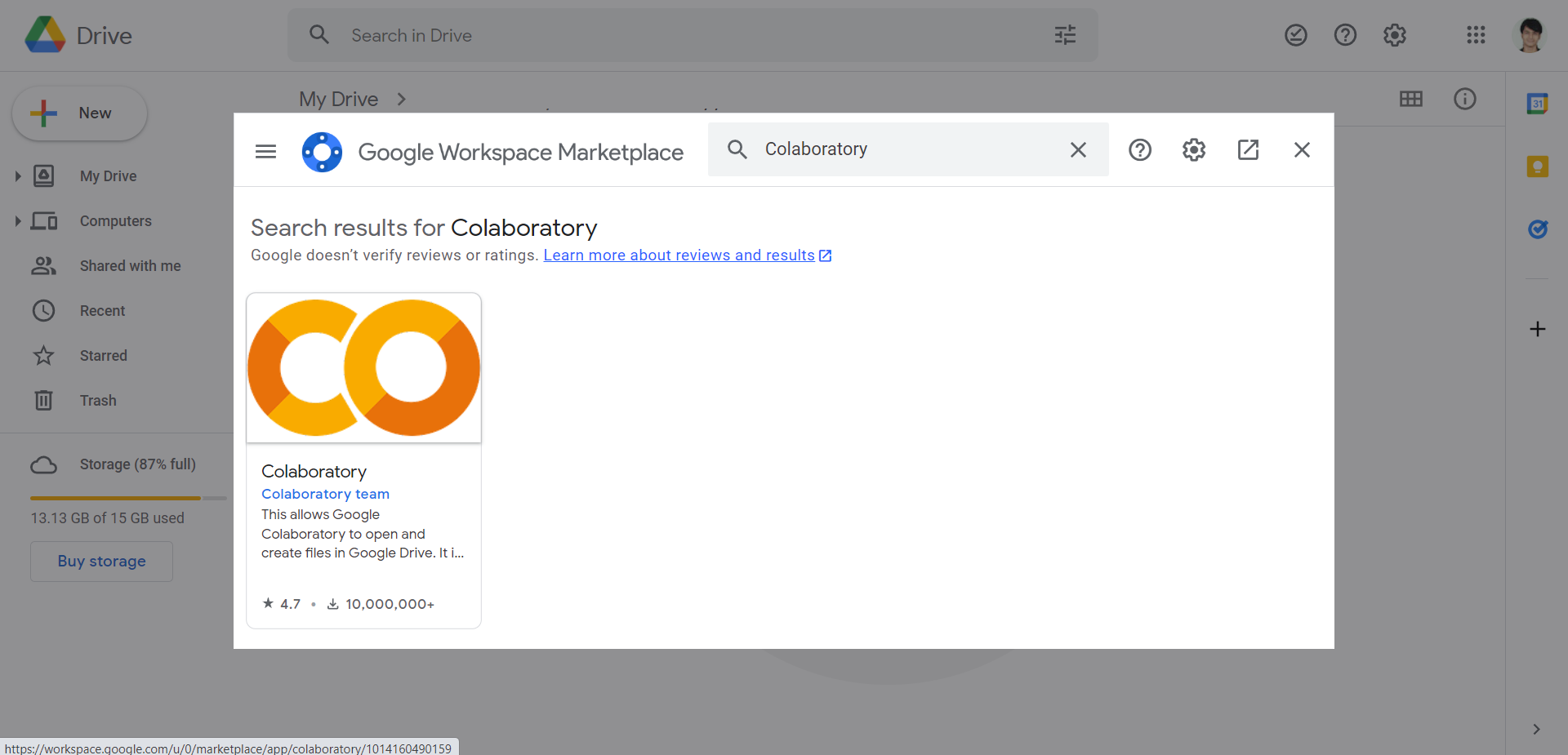
Step #5: Install “Collaboratory” and grant necessary permissions
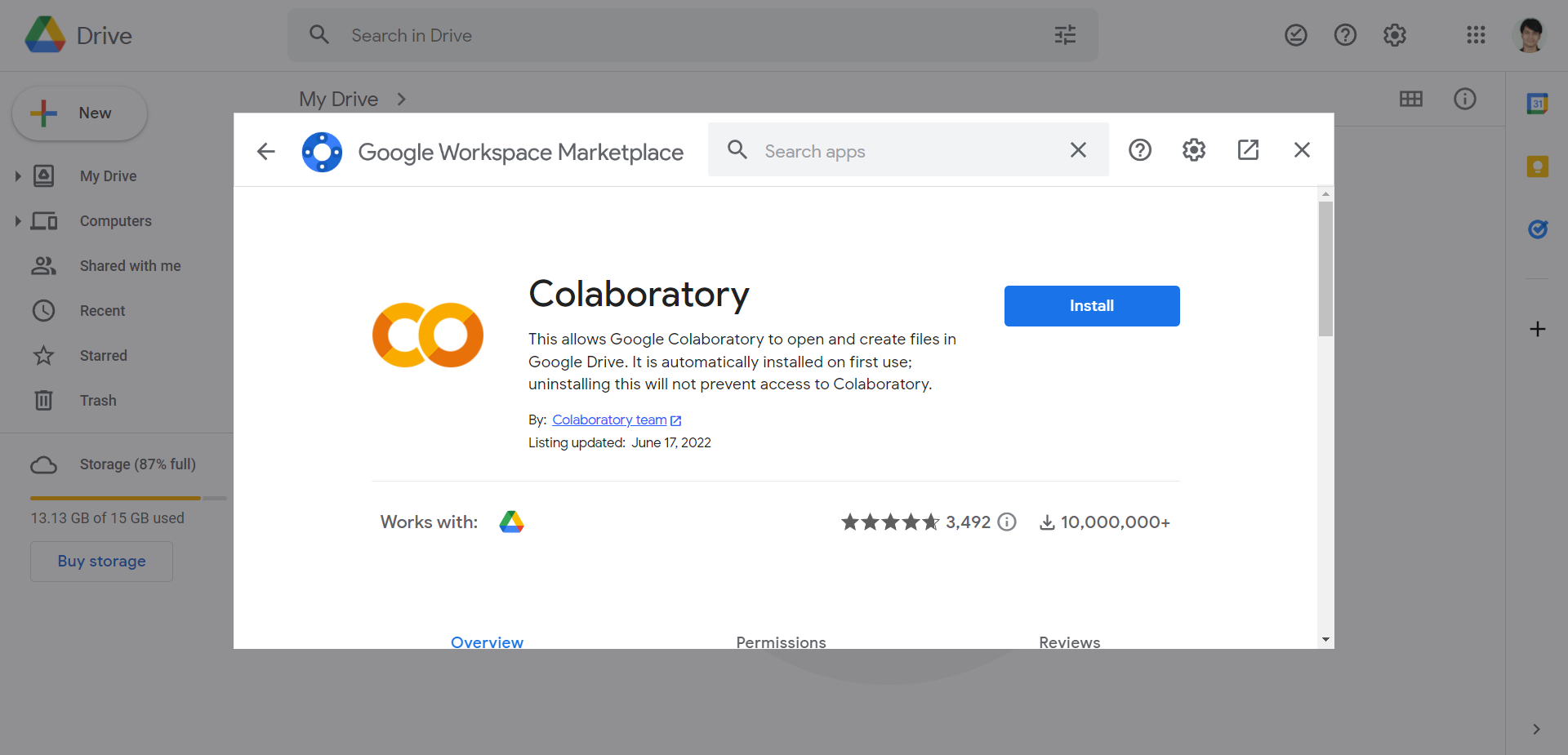
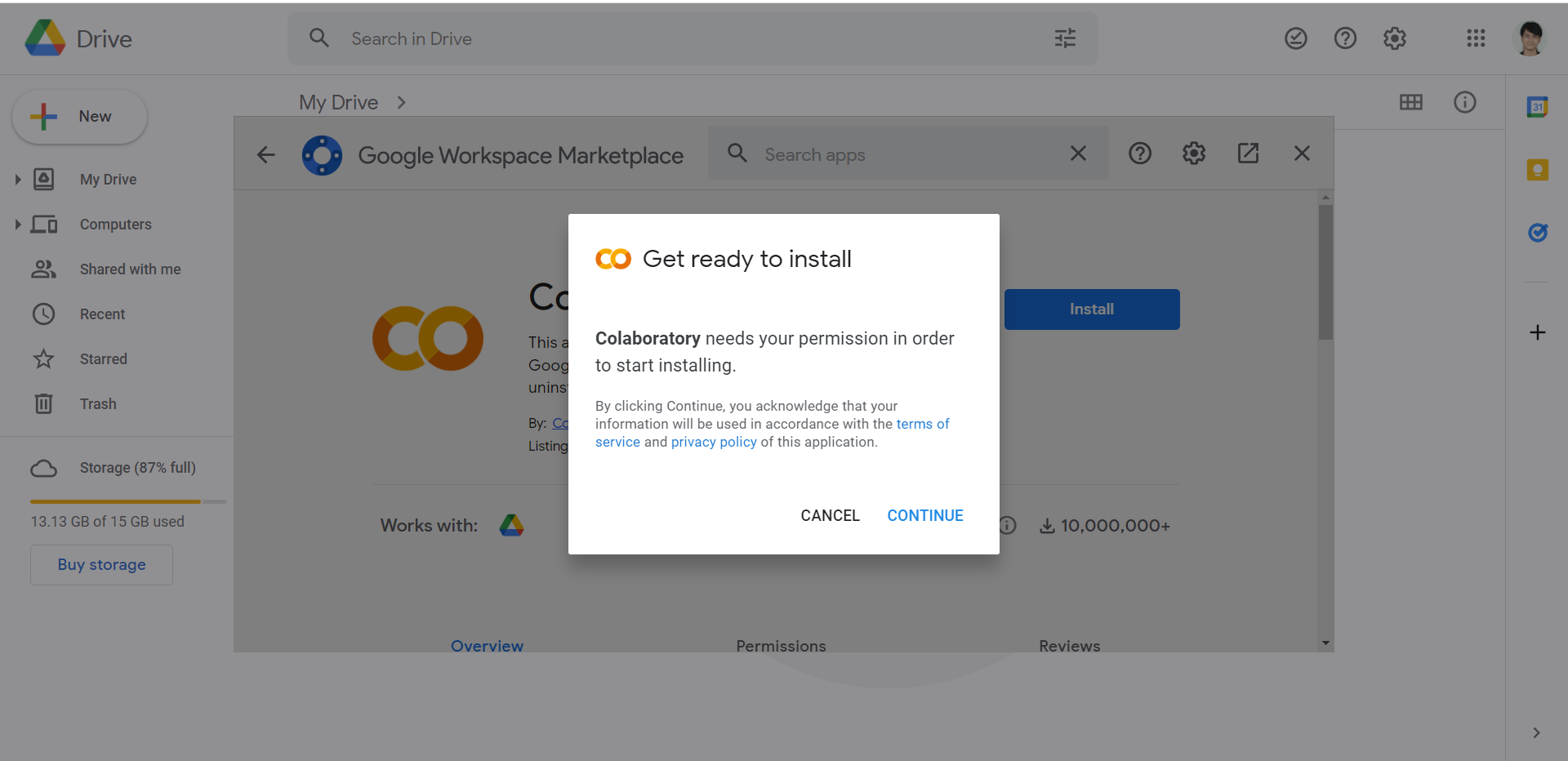
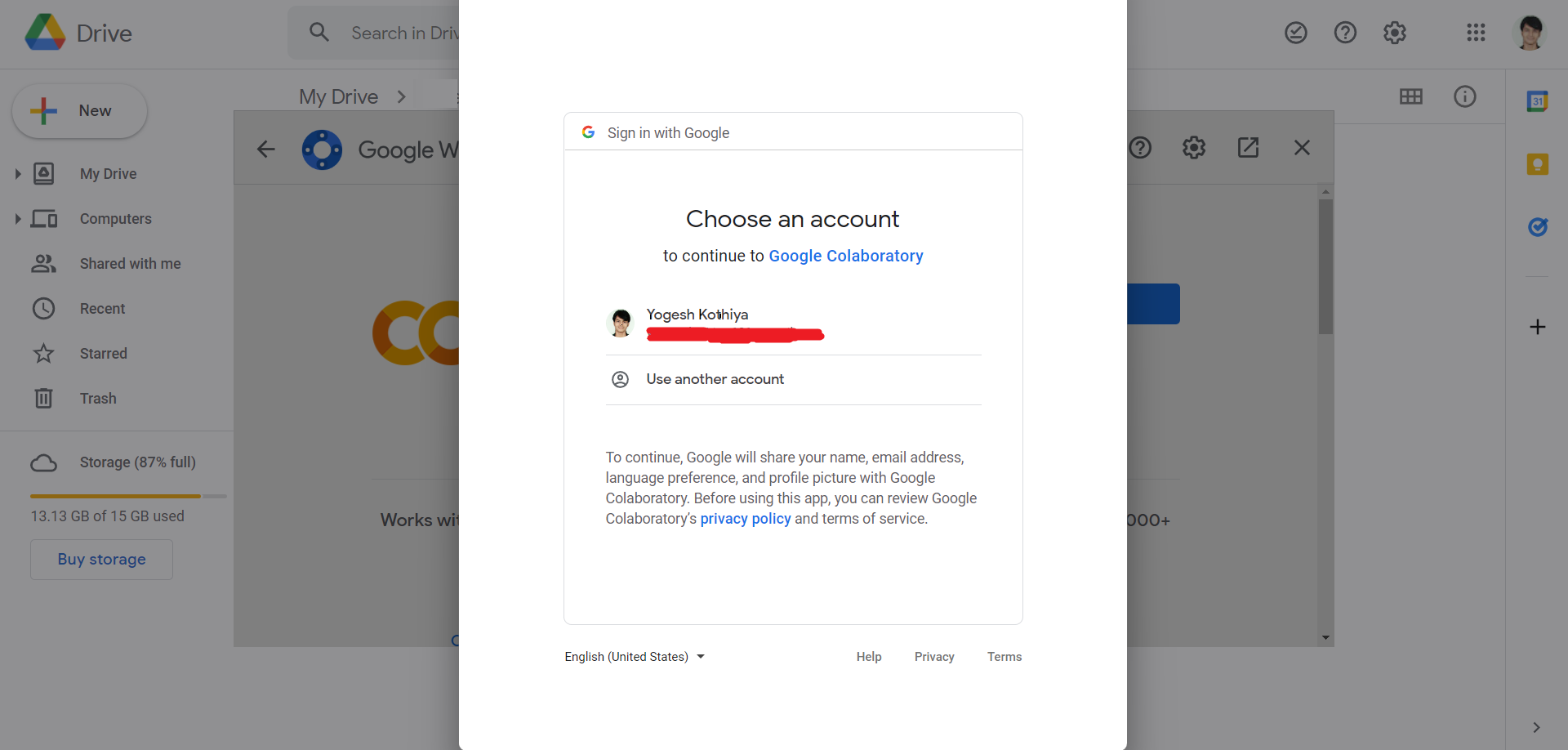
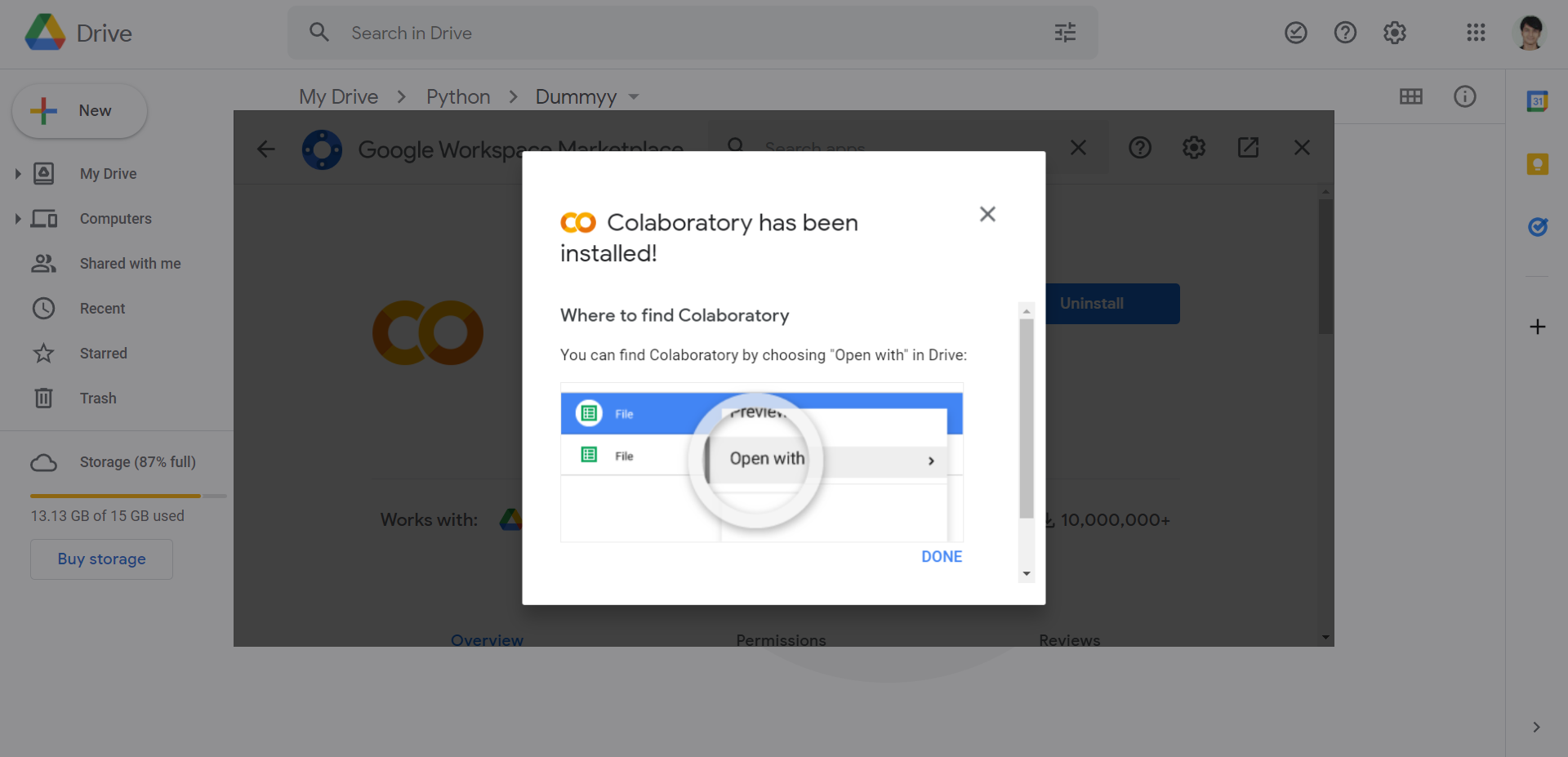
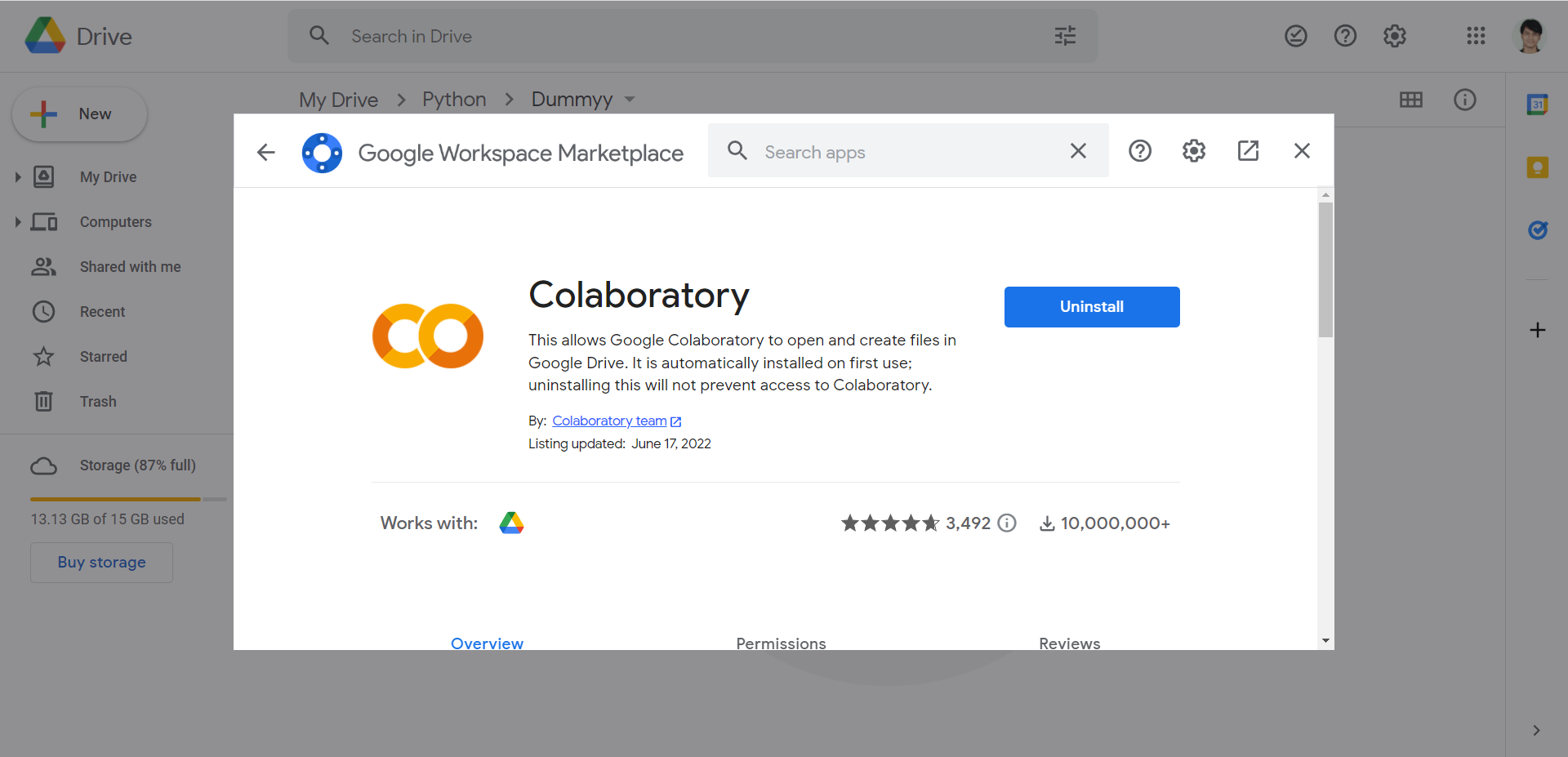
Step #6: Google Colab is installed. Right click again → Click on More → You will find Google Colab → Click on it.
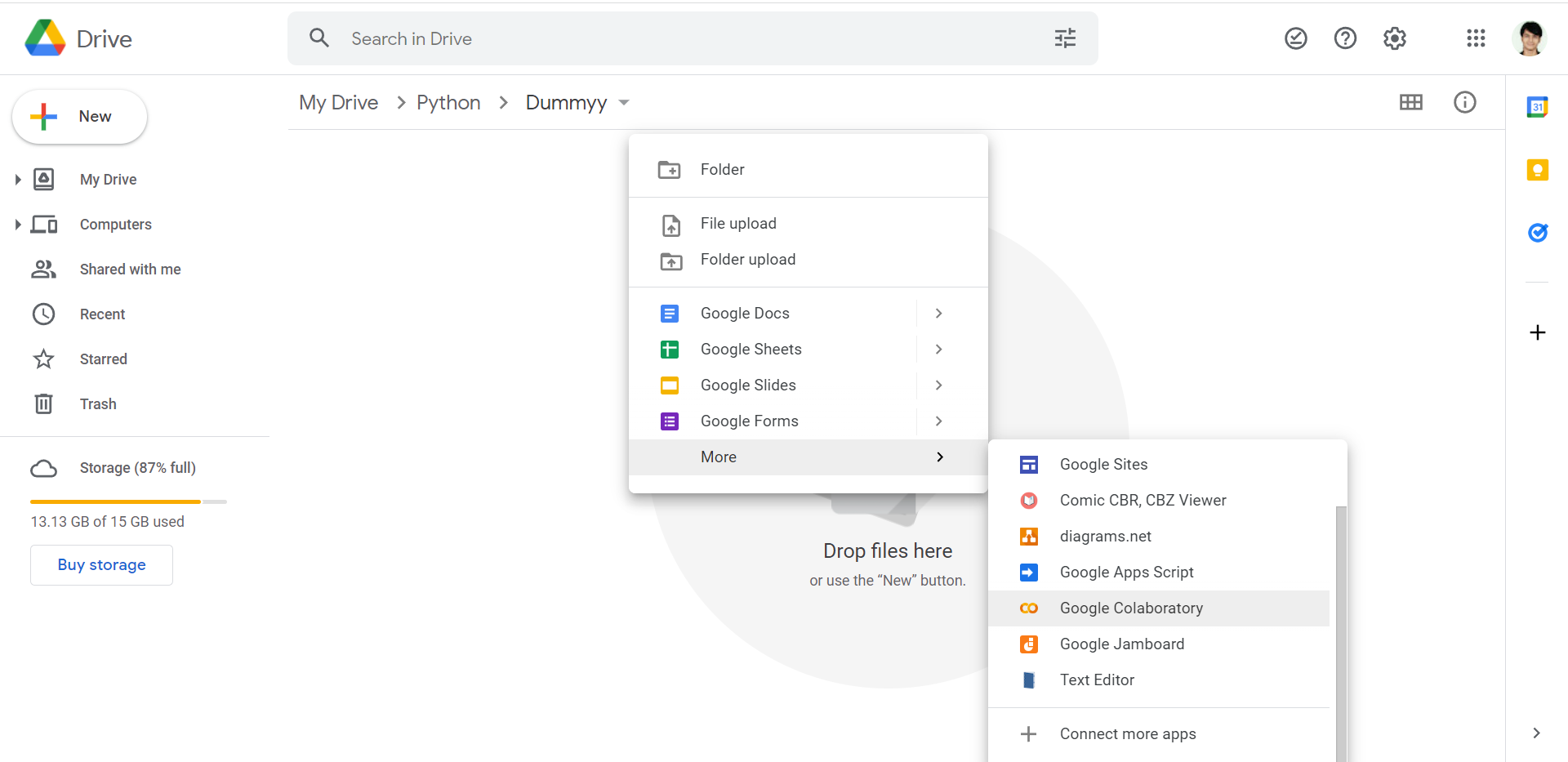
Step #6(Alt): Or visit the URL and create an empty notebook
Visit http://colab.research.google.com. You should see a page like this. Click the “New Python 3 Notebook” in the bottom right corner.
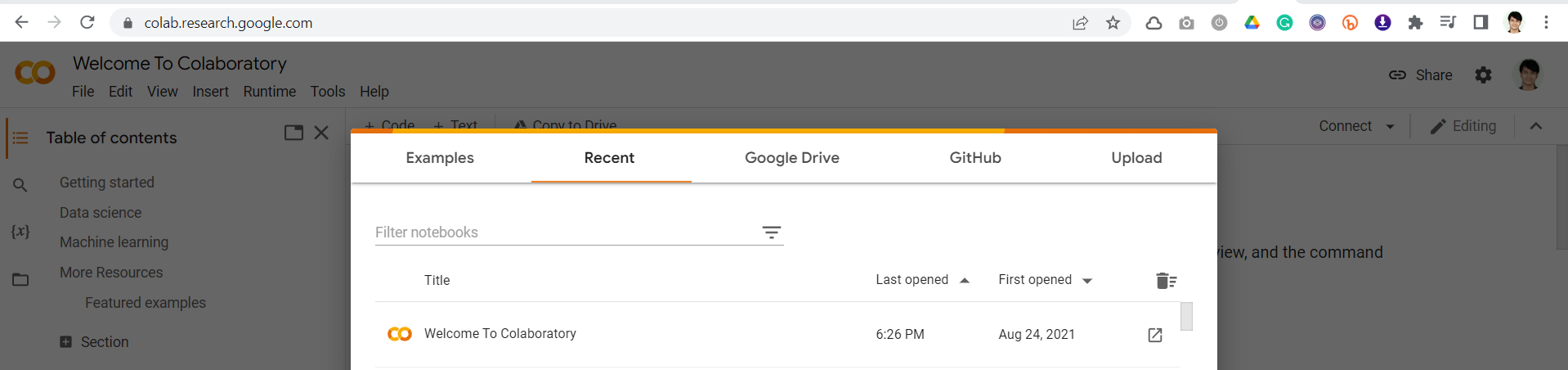
Step #7: It will open an empty Google Colab file. You will also see it in the folder.
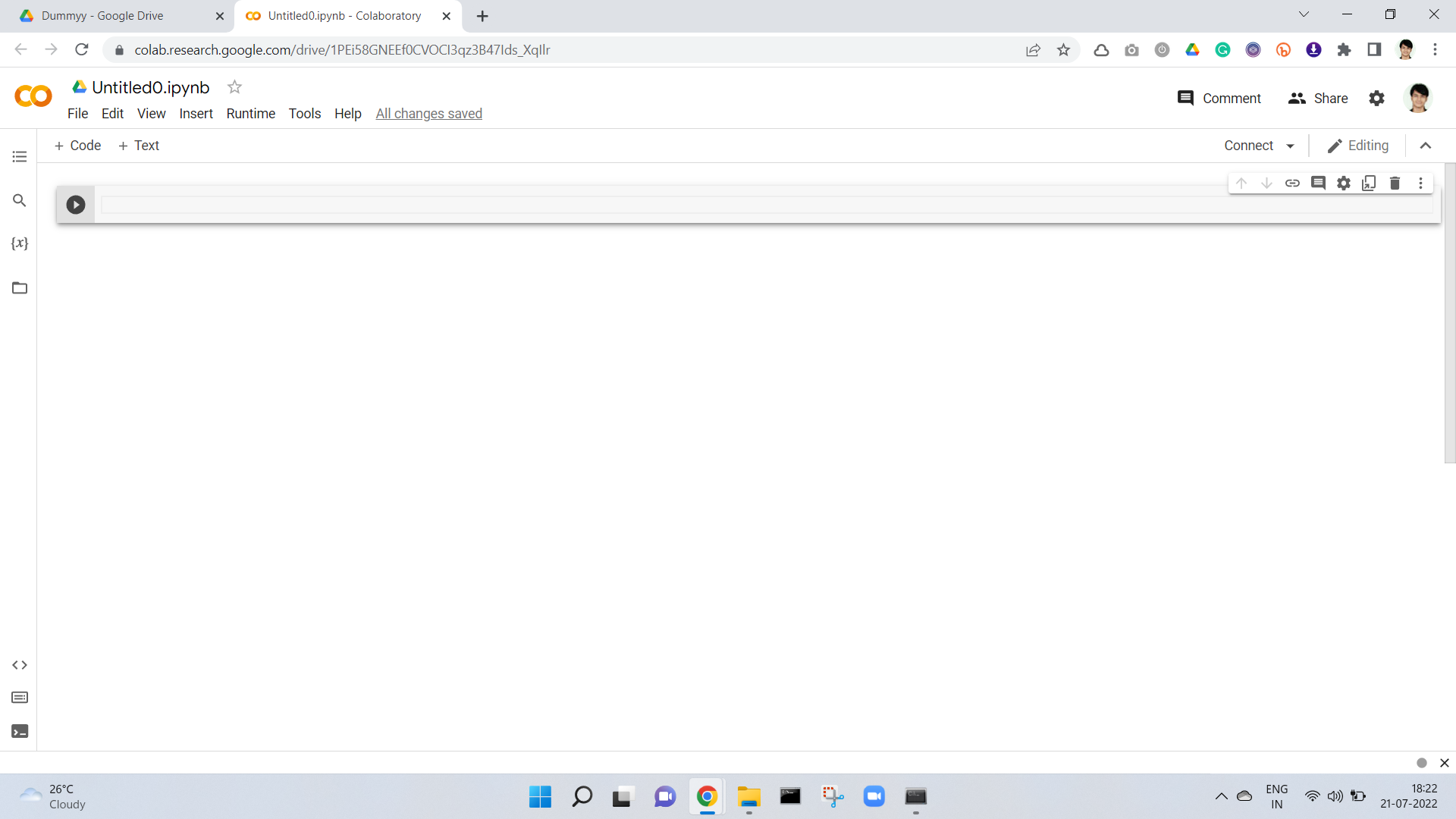
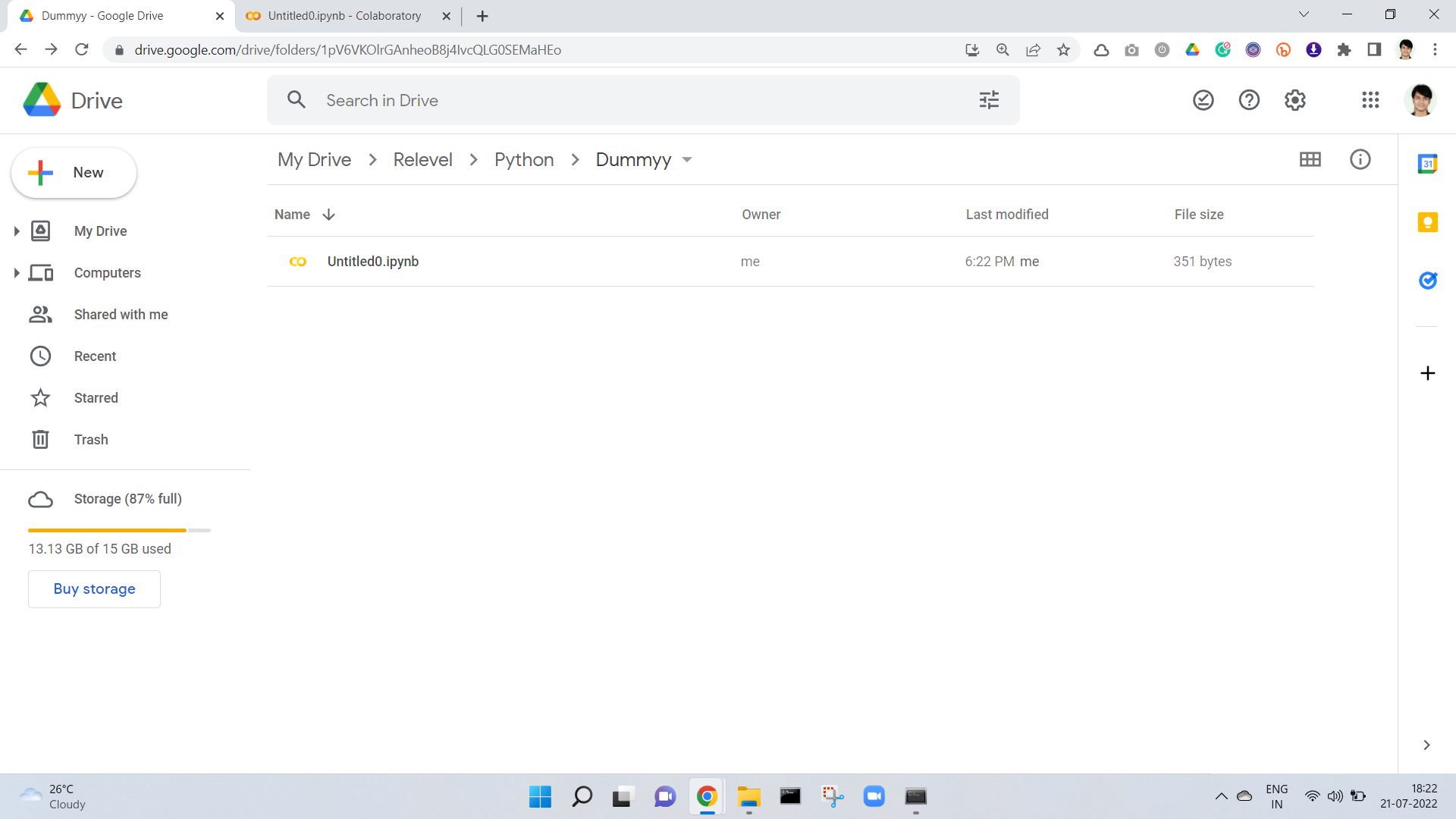
If you like what we do and want to know more about our community 👥 then please consider sharing, following, and joining it. It is entirely FREE.
Also, don’t forget to show your love ❤️ by clapping 👏 for this article and let us know your views 💬 in the comment.
Join here: https://blogs.colearninglounge.com/join-us
